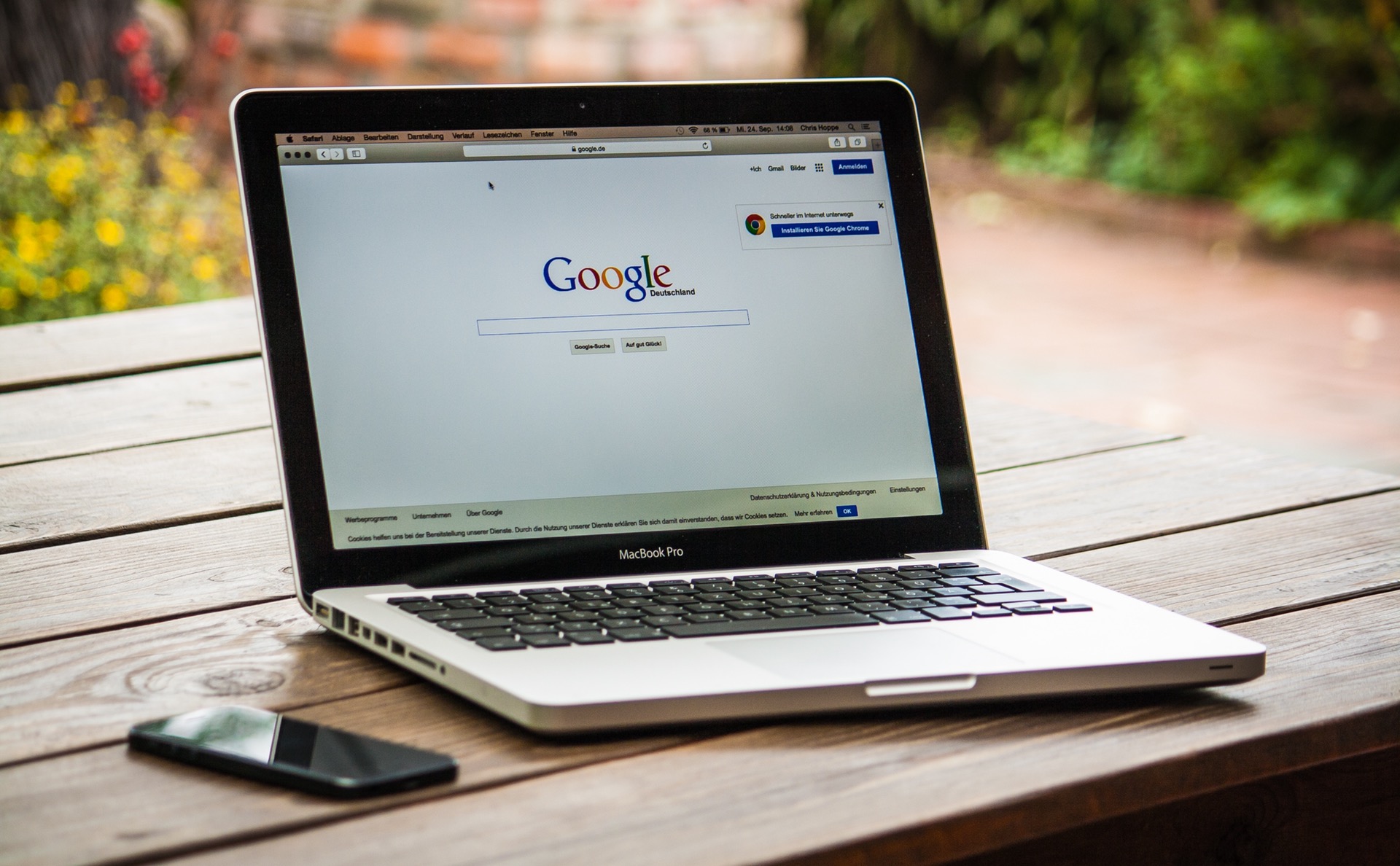Now that we know what MAC addresses are and what MAC spoofing is, let us take a look at how we can alter our Android device’s MAC address. (You can also do this on Windows as well as OS X)
How to find out your original MAC address on Android?
First of all, let’s start off by finding out our original MAC address. Later on, we can use this to switch back to our “real” MAC address after spoofing.
- Open up Settings on your phone
- Go to About Device
- And finally, Status
- Now scroll down and find the MAC Address.
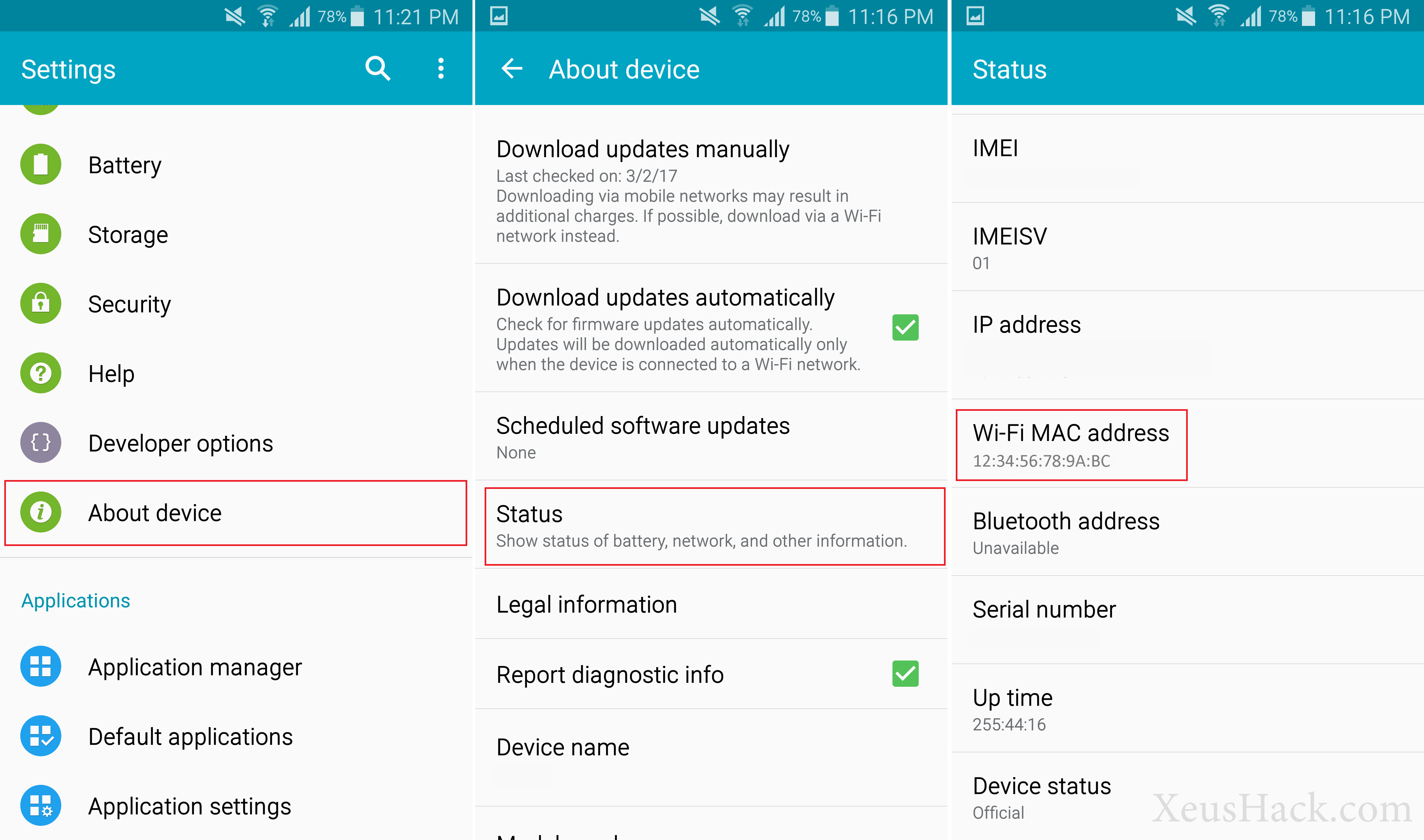
There’s a few different ways to spoof MAC addresses, we’re going to follow a method that can be done entirely on the Android device (no PC needed). Now, there’s a couple things you need to do before you can begin:
- You need a rooted android phone
- Install BusyBox and the Terminal app
And now we can begin.
Step 1. Open up the terminal app and type in the following command:
busybox iplink show eth0
This will show your current MAC address.
Step 2. Change the MAC address
busybox ifconfig eth0 hw ether XX:XX:XX:XX:XX:XX
*Replace XX:XX:XX:XX:XX:XX with whatever MAC address you wish to use.
Step 3. Celebrate
Once again, check your MAC address.
busybox iplink show eth0
And that’s it!. Now you should see your new MAC address instead of the original one. You have successfully spoofed your MAC address and now this is the address that’ll be used by your device for any communication with other devices.
Want to be a real hacker? Sign Up!