Now that we know what MAC addresses are and what MAC spoofing is, let us take a look at how we can spoof our MAC address on Windows. (You can also spoof your MAC address on OS X and Android devices).
Step 1
Open up device manager from the control panel
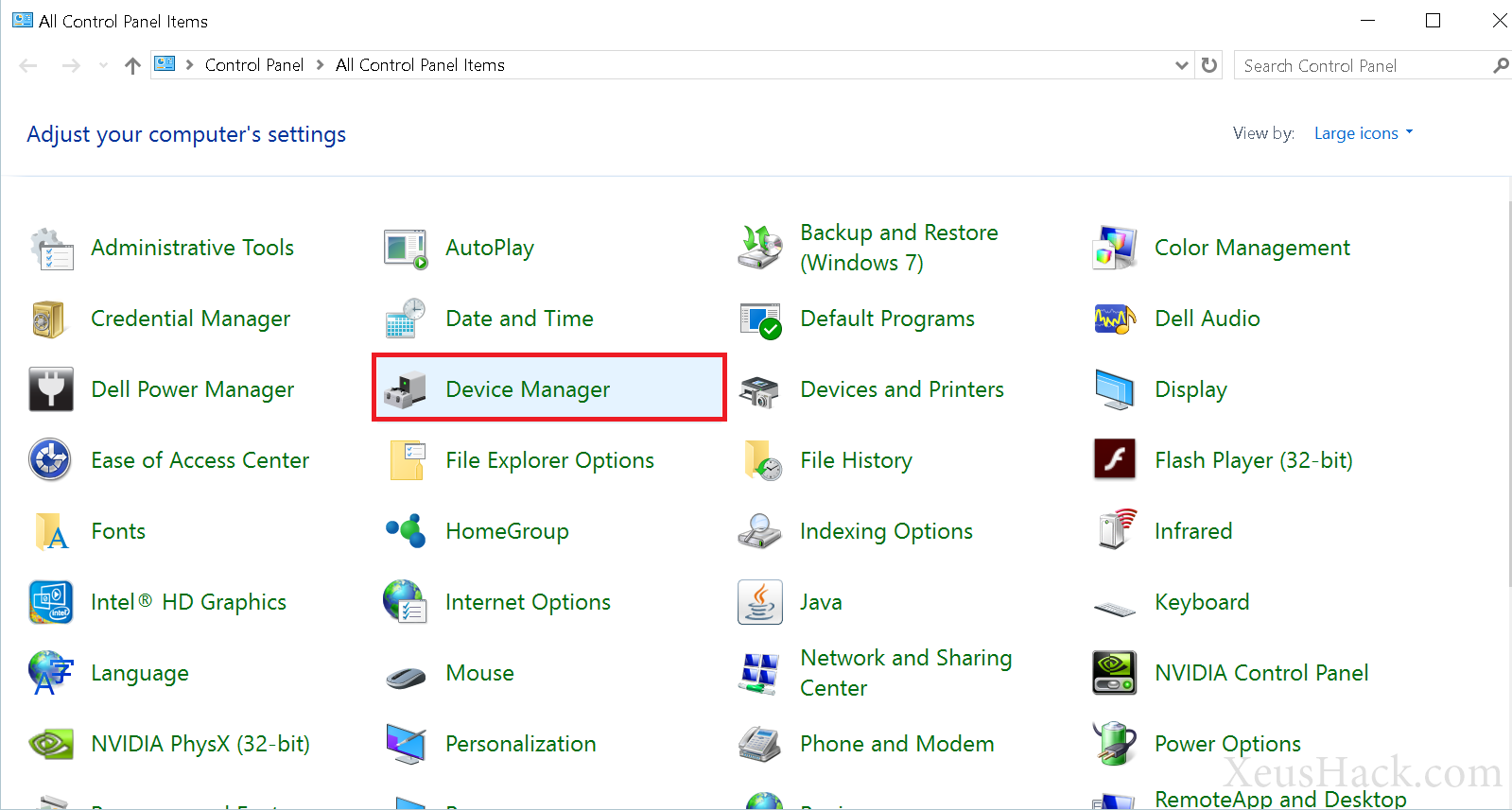
Step 2
Expand ‘Network Adapters’ and right click the adapter you wish to change the MAC address for. Choose ‘Properties’
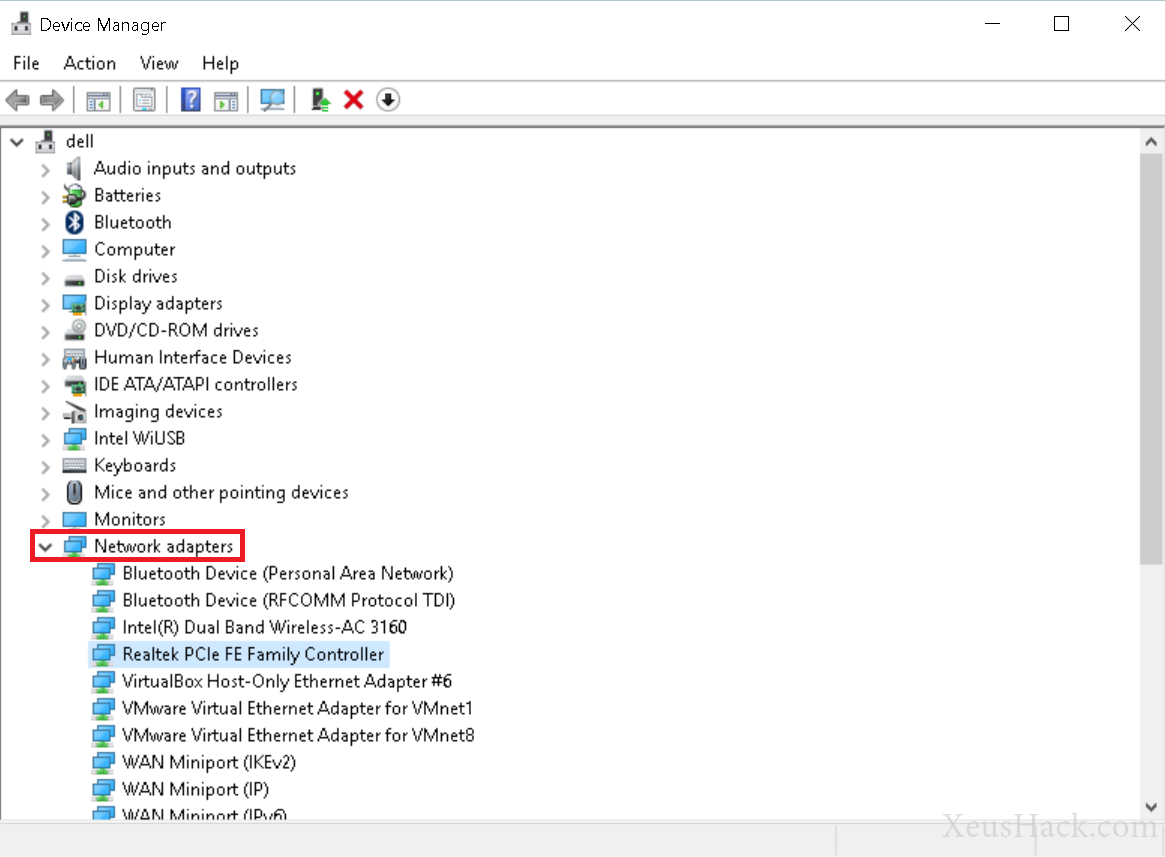
Step 3
Under the Advanced tab, click on a property named ‘Network Address’ or ‘Locally Administered Address’. Type in your new MAC address under ‘Value’.
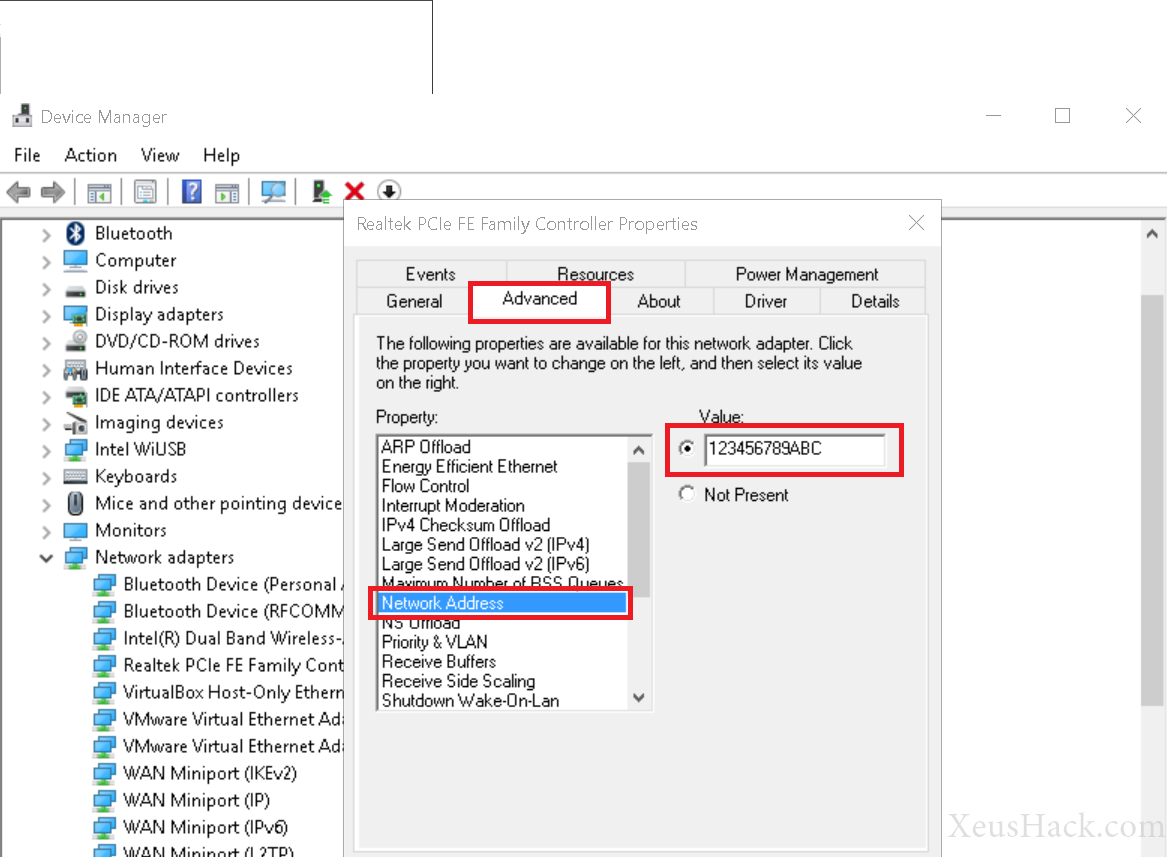
And we’re done! You can confirm that it worked by using the command ipconfig /all which outputs:
Wireless LAN adapter Wi-Fi:
Connection-specific DNS Suffix . : domain.name
Description . . . . . . . . . . . : Intel(R) Dual Band Wireless-AC 3160
Physical Address. . . . . . . . . : 24-1B-A1-8A-56-B8
DHCP Enabled. . . . . . . . . . . : Yes
Autoconfiguration Enabled . . . . : Yes
Link-local IPv6 Address . . . . . : fe80::29e1:1a9d:314b:1eb9%3(Preferred)
IPv4 Address. . . . . . . . . . . : 192.168.1.3(Preferred)
Your new MAC address should now be displayed here (Physical Address) and MAC spoofing is complete. To undo any changes, simply click Note present under the same property that you edited.
Recently, Windows and Intel have been trying to restrict this practice by not supporting custom MAC addresses for some adapters. If you are unable to find Network Address or Locally Administered Address in the properties of your adapter, then you will have to look for a custom method for enabling MAC spoofing for your adapter.
Want to be a real hacker? Sign Up!



